Remote Desktop Access, Set Up Guide for Windows PC
 Using Windows based computer remotely becoming popular in these days for various reasons like to get the help from your friends and other peoples on any problem you faced during your working hours. This is happen through PC screens of both the participants that is looking for help and the other one giving you help wirelessly and remotely through screen sharing options in the Windows PCs. So now you can fix your error or problems with your computer system.
Using Windows based computer remotely becoming popular in these days for various reasons like to get the help from your friends and other peoples on any problem you faced during your working hours. This is happen through PC screens of both the participants that is looking for help and the other one giving you help wirelessly and remotely through screen sharing options in the Windows PCs. So now you can fix your error or problems with your computer system.There are many third party applications and web based services giving such facility to sharing your PC screen with your partners or friends for seeking help by connecting your PC remotely to the other system. The best software for sharing your PC and Screens are TeamViewer, GoToMyPC and LogMeIn. The Microsoft Windows XP, 7 and 8 have built-in feature namely Remote Desktop Connection and Remote Assistant giving the options for connecting your computer through Internet with another one.
The basic requirements for Remote Connecting PC to PC is Microsoft Windows on the both the computers (In Windows 9, Remote Assistant feature called Metro). The both computers should connect to the Internet Connection (preferably having the high-speed connections). The setting up Remote Assistant connection and making of your computer as “Host” by activating Remote Assistant from Control Panel and select the Windows Remote Assistance and Click the Invite Button to give invitation to your helper.
After sending the invitation, the remaining Set-up wizard will guide you to connect your Helper PC to sharing the Screen and fixing the system problems remotely.
.
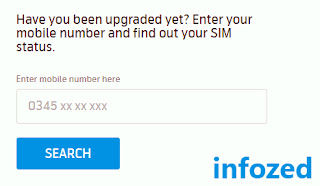
Comments