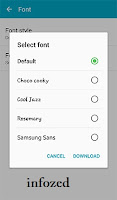 Samsung Galaxy Grand Prime is the latest smartphone revealed by Samsung Mobile have the KitKat Android Operating System in it with dual selfie camera.
Samsung Galaxy Grand Prime is the latest smartphone revealed by Samsung Mobile have the KitKat Android Operating System in it with dual selfie camera.Here we tell you that how to change your Samsung Galaxy Grand Prime Font size and style. For this purpose, first of all touch Apps Icon from your Home Screen and Touch on Settings.
This will lead you to Display settings. Here you will find the Font Style as shown in the picture and now you can choose the Default fonts for your Samsung Galaxy Grand Prime with the fonts you like such as Choco Cooky, Cool Jazz, Rosemary or Samsung Sans.
If you want to install extra fonts which are not in your device, then you have to purchase the additional fonts for your device from Samsung Galaxy Apps.
 Now if you want to change your Font style of Galaxy device, touch the font style and select from between Tiny or Huge. The applications which have no support to Huge fonts will show the default size of the fonts.
Now if you want to change your Font style of Galaxy device, touch the font style and select from between Tiny or Huge. The applications which have no support to Huge fonts will show the default size of the fonts.