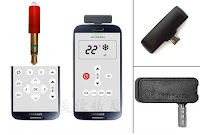In this post, you will learn that how to use your Android mobile phone as Universal Remote Control for your home appliances like AC, TV, LED TV, LCD TV, Fan, Lights etc. To use your mobile as remote control, there are two options:
1. Buy Phone having IR Blaster
2. Buy External IR Blaster for Android Phones or Make it yourself with a Jack and IR Transmitter / Receiver
1. Buy mobile phone with IR Blaster Sensor feature
If you have a IR Blaster enabled smartphone then download and Install SURE Universal Smart TV Remote Control from Google Play Store and follow the instructions to use your mobile phone as Universal TV Remote
The list of Phones with IR Blaster includes Huawei Honor 8, Huawei Mate 9, Huawei Mate 9 Pro, LG G5, Ulefone Power, Ulefone Vienna, Xiaomi Mi 5, Xiaomi Mi 5s Plus, Xiaomi Mi 4s, Xiaomi Redmi 3s, Xiaomi Redmi 3s Prime, Xiaomi Redmi Note 3 (Snapdragon), Xiaomi Redmi Note 4, Xiaomi Max, LeTV le 1s, Letv le Max, Huawei P9 Plus, LeEco Le 2, LeEco Le 2 Pro, LeEco Le Max 2, Lenovo tab, LG V20, ZTE NUBIA Z11, Samsung J1 Mini, Xiaomi Redmi 4a, Xiaomi Redmi 4X, Xiaomi Redmi Note 4, Xiaomi Redmi Note 4X, Huawei P10 Plus, Sony D6530, Wiko, Xiaomi Mi 6, Huawei Honor 8 Pro, Huawei Honor 9, ZTE nubia Z17
2. Buy External IR Blaster for Android Phones or Make it yourself with a Jack and IR Transmitter / Receiver
After buying or making (Search YouTube to learn that how to make IR Blaster for Android Phone), repeat the process as stated above to use your mobile as remote control.
1. Buy Phone having IR Blaster
2. Buy External IR Blaster for Android Phones or Make it yourself with a Jack and IR Transmitter / Receiver
1. Buy mobile phone with IR Blaster Sensor feature
If you have a IR Blaster enabled smartphone then download and Install SURE Universal Smart TV Remote Control from Google Play Store and follow the instructions to use your mobile phone as Universal TV Remote
The list of Phones with IR Blaster includes Huawei Honor 8, Huawei Mate 9, Huawei Mate 9 Pro, LG G5, Ulefone Power, Ulefone Vienna, Xiaomi Mi 5, Xiaomi Mi 5s Plus, Xiaomi Mi 4s, Xiaomi Redmi 3s, Xiaomi Redmi 3s Prime, Xiaomi Redmi Note 3 (Snapdragon), Xiaomi Redmi Note 4, Xiaomi Max, LeTV le 1s, Letv le Max, Huawei P9 Plus, LeEco Le 2, LeEco Le 2 Pro, LeEco Le Max 2, Lenovo tab, LG V20, ZTE NUBIA Z11, Samsung J1 Mini, Xiaomi Redmi 4a, Xiaomi Redmi 4X, Xiaomi Redmi Note 4, Xiaomi Redmi Note 4X, Huawei P10 Plus, Sony D6530, Wiko, Xiaomi Mi 6, Huawei Honor 8 Pro, Huawei Honor 9, ZTE nubia Z17
2. Buy External IR Blaster for Android Phones or Make it yourself with a Jack and IR Transmitter / Receiver
After buying or making (Search YouTube to learn that how to make IR Blaster for Android Phone), repeat the process as stated above to use your mobile as remote control.