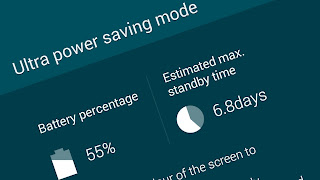Ultra Power Saving Mode or U Power Saving Mode is very useful function introduced by Samsung for Android Phones which enable device to save power upto 80%. Enabling this mode will turn your Android screen into black or blue by using simplified GreyScale theme. This mode limits the application which are necessary to use. This mode save Android battery and increase its power by many times. It save battery power by using a minimal home screen layout and limiting the number of usable apps. It restrict application usage to only essential applications and those selected by user. Turning off mobile data when the screen is off. Turning off connectivity features such as Wi-Fi and Bluetooth. After Ultra Power Saving Mode has been disabled, the Location settings may remain as they were i Ultra saving mode.
How to Enable Ultra Power Saving Mode in Samsung Galaxy Phones?
It is very easy to enable the U Power Saving Mode, simple Tap to Settings > Ultra Power Saving Mode > Turn it on from Top Right corner. AFter Turning on the message appears that Turning On Ultra Power Saving Mode. Here the display screen will show the Apps you can use during this mode like Phone, Messages, Internet Browser, Voice Recorder etc. You can add additional Apps in this mode. At this screen, it will also show the Battery Percentage and Estimated Max. Standby Time.
How to Disable Ultra Power Saving Mode?
Just Tap to Top Right Corner of the Screen and select Disable Ultra Power Saving Mode. This will reinstate your device to normal mode, where all apps will work.
How to Enable Ultra Power Saving Mode in Samsung Galaxy Phones?
It is very easy to enable the U Power Saving Mode, simple Tap to Settings > Ultra Power Saving Mode > Turn it on from Top Right corner. AFter Turning on the message appears that Turning On Ultra Power Saving Mode. Here the display screen will show the Apps you can use during this mode like Phone, Messages, Internet Browser, Voice Recorder etc. You can add additional Apps in this mode. At this screen, it will also show the Battery Percentage and Estimated Max. Standby Time.
How to Disable Ultra Power Saving Mode?
Just Tap to Top Right Corner of the Screen and select Disable Ultra Power Saving Mode. This will reinstate your device to normal mode, where all apps will work.